Save to your home screen

Directions for iOS Device (Safari Browser)
- Open up Safari and load gospeltabernacle.life
- At the bottom of the screen you'll see an icon depicting an arrow that looks like it's trying to get away from a square. Tap this button.
- Once tapped you will have a few options. Scroll until you see the Add to Home Screen option. Select this one.
- You'll be asked to choose a name for the home screen icon. So, you know, pick a good one and save it. When you're done it'll show up on your home screen and you'll have Gospel Tabernacle right there at your fingertips.

Directions for Android Device (Chrome Browser)
- Open up Chrome and load gospeltabernacle.life
- Then touch the overflow button (three vertical dots) and select Add to Home Screen.
- All you have to do is touch Add and the site will join your other apps and widgets.
- One recommendation: you can customize the text below the icon, Just touch the text inside of the Add to Home Screen box and change it up.